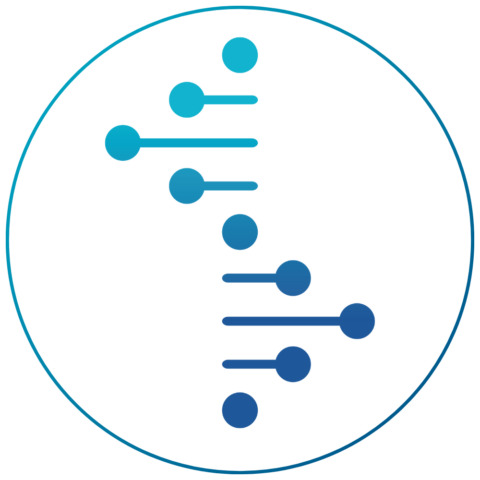School of Biological Sciences Tech Support
Our team provides technical support to faculty, staff, and graduate students in the school. We strive to ensure that all members of the School have the necessary technical tools to achieve their academic and research goals.
GET HELP
Email: Bio Sci Help
Phone: 949-824-3555
Bomgar Remote Support
In Person:
Staff are available in-person 8-5, Monday through Friday
2116–2122 Natural Sciences 1
Meet Our Team
How We Can Help
Hardware
- Up-to-date UCI-owned Windows and Mac Computers
- Printers, standalone and department Xerox machines
- Mobile Devices, as required for University business
- Legacy instruments, as feasible for core facilities and research
- Legacy instruments: As feasible for core facilities and research
AV Support
- Instructional, seminar and meeting support in 13 Dean’s Office locations and 14 Department locations
- Digital signage, Legacy Visix and BrightSign support, Hardware and software
- ImageWorks: Large format poster printing, Full service printing
Purchasing
- Dell and Apple Quotes
- Peripheral and accessory recommendations as needed
- Software procurement approval
Software
- Productivity Software: Microsoft 365, Adobe Suite, Sophos Anti-Virus
- Graphpad Prism
- Lasergene DNAStar
- Reference managers
- BioRender
Security and Network
- Network security remediation, Software updates and patching, Security cameras
- IP address management for the School, Network security compliance, Troubleshooting and non-standard configurations
- Training and documentation
Programming
- Custom application support and development, WordPress multisite configuration and maintenance, Legacy website support
Support policies and restrictions
Due to Liability Issues:
- Equipment submitted for service to Bio Sci Computing Services must be University property AND used for University purpose.
- User must demonstrate proof of license for all software (i.e. Microsoft Office, Photoshop, Acrobat) before Bio Sci Computing Services will install any licensed software.
- Request for data backups and data transfers must not contain private personal data (i.e. Social Security Numbers, Drivers License numbers) as to comply with SB1386.
- The user is responsible for data backups. In the event that data is lost, Dunlop School Computing will provide a best effort to recover it.